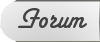You can use any photo editing program you wish, however for this tutorial I'll be using GIMP. If you don't have an editing software, I would recommend getting GIMP because it's free, virus free, easy to use, and has very good features.
First open up GIMP [I have the older version because I like it better, but the new one has the exact same features, just looks prettier]. I have a desktop so the images are quite large, I'll be posting the image links to prevent stretching the page.
Here's what it should look like so far
https://2img.net/h/oi49.tinypic.com/1e5hdk.pngNext go to File ~ Open. You'll have to find where you put your lineart and select it.
Your screen should now look like this
https://2img.net/h/oi45.tinypic.com/67jgd2.pngYou'll find a little tab on the side labeled layers, it looks like this
https://2img.net/h/oi46.tinypic.com/34ht3l2.pngAll outlines and "inside colours" are already filled in for you. [grey for fur, yellow/ green yellow for eyes, etc.]
To fill these in neatly, you should find a "lock" button
https://2img.net/h/oi46.tinypic.com/67l4lc.pngClick the little box. Once the colour lock is on, you can only colour inside the pre-coloured area. Meaning, you can go crazy and it will still be inside the lines. [luff the lock tool XD]
https://2img.net/h/oi45.tinypic.com/10ntl6e.png [look at dat gorgeous kitty]
Make sure when colour locking, you are on the correct layer. Sometimes you may think you've locked one, when really you've locked another.
The colour lock tool also works with the outlines. [this is useful if you have a dark character and you can't see the black outlines anymore. you can lock the outline and colour it lighter]
https://2img.net/h/oi50.tinypic.com/210haie.jpgDon't forget you can also scroll up and down on the layers to find interesting things to add to your cat. I've added fangs, fresh-kill [not graphic, don't worry], a frowny face, tuffs of hair and various other things.
Don't forget that with every outline there is a pre-coloured in layer that corrosponds to it. Everything is labeled accordingly. For example you can find the "fangs" layer, and a few scrolls down you'll find the "fangs colour".
You can also add anything you want to it, I won't feel offended XD